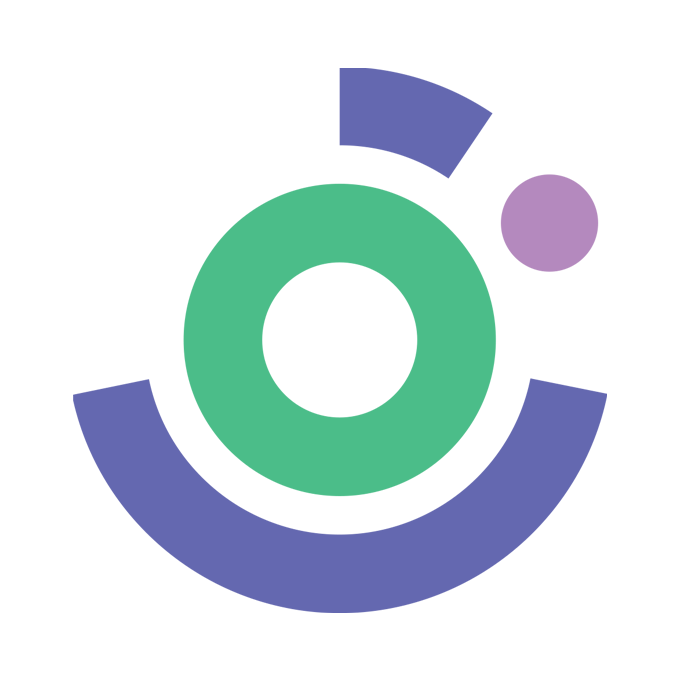Steps to Install Let's Encrypt SSL in cPanel
Ana
Last Update 2 yıl önce
1. Access cPanel and Locate Lets Encrypt™ SSL:
Log in to your cPanel and locate the Lets Encrypt™ SSL option. For guidance, refer to the screenshot below:

2. Initiate SSL Installation:
Click on "Issue" next to your domain name. If it's not the main domain, ensure it's added as an addon or parked domain in your cPanel. Refer to the screenshot for visual assistance.

3. Choose http-01 Validation Method:
Opt for the http-01 validation method and click "Issue." This step is crucial for a successful installation. Reference the screenshot provided for clarity.

4. Installation Confirmation:
After completing the process, a notification will confirm the successful installation of Let's Encrypt SSL on your domain. View the screenshot below for verification.

By following these steps accompanied by the provided screenshots, you can easily install Let's Encrypt SSL in your cPanel. If you encounter any issues, refer to the screenshots for visual guidance or seek assistance from your hosting provider. Congratulations on successfully securing your domain!