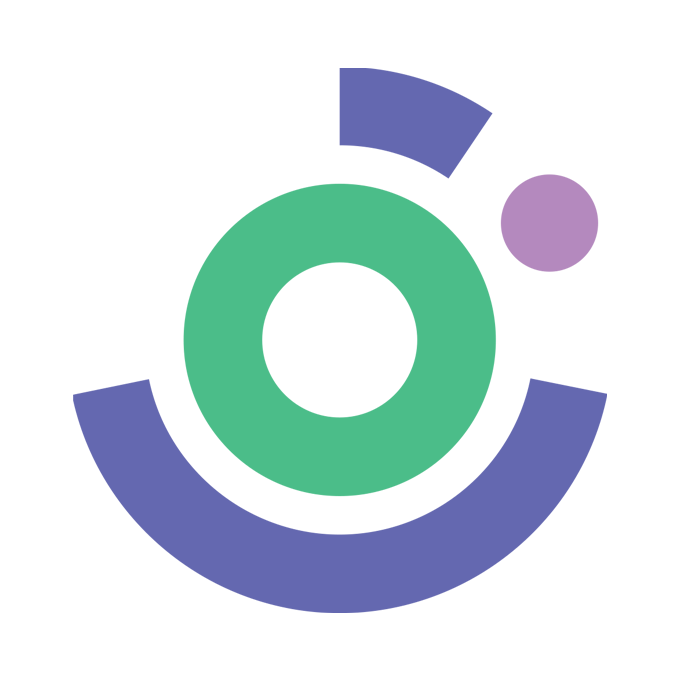How to Change Your cPanel Password
Shipon
Last Update 2 jaar geleden
How to Change cPanel Password:
1. Login to cPanel:
Open your web browser and type the following in the address bar:
Replace "yourdomain.com" with your actual domain or use the server's IP address.
2. Enter Your cPanel Username and Password:
Log in by entering your cPanel username and password in the provided fields. Click on the "Log in" button.
3. Access "Change Password" Section:
Scroll down to the "Security" section within cPanel. Look for an icon labeled "Change Password" or a similar option.

4. Provide Current and New Password:
In the "Change Password" section, enter your current password and set a new, strong password. Ensure it includes uppercase and lowercase letters, numbers, and symbols.

5. Apply Password Change:
Click on the "Change your password now!" or a similar button to save your new password.
6. Confirmation Message:
Look for a confirmation message indicating the successful password change.
7. Logout:
As a security measure, always log out of your cPanel account after completing your tasks.
Remember to safeguard your new password and avoid sharing it. Consider using a password manager for added security. If you encounter any difficulties or have questions, contact your hosting provider's support for assistance.