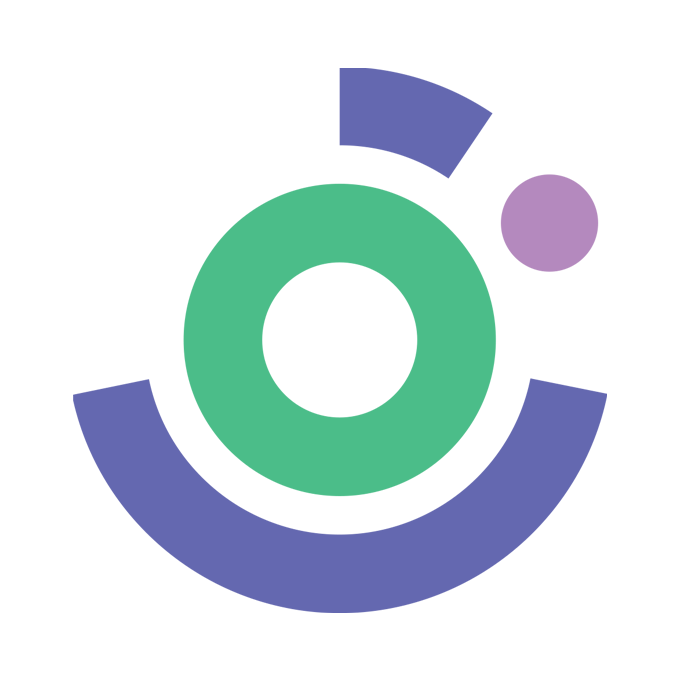How to create backup and restore emails in webmail via RoundCube interface
UnivaHost
Last Update منذ ٤ أعوام
1. Log in to your webmail account with the Roundcube interface.
2. In order to back up (export) emails to your local computer, select the required email(s) and click on the More icon in the bar above.
3. In the dropdown list select the Download (.eml) option and specify the location to save the email(s).
4. In order to import the emails using Roundcube webmail, click on the Gear icon > choose Import messages.
5. After this choose the backup file you wish to be imported and click Upload.
Once done, you will get a notification the messages have been successfully imported.